FAQ
->
WiFi / Eduroam
->
Eduroam (easyroam)
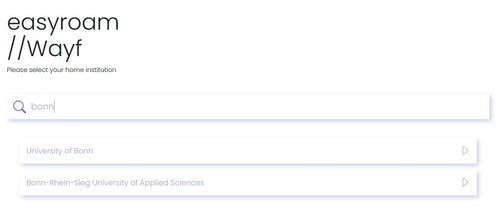
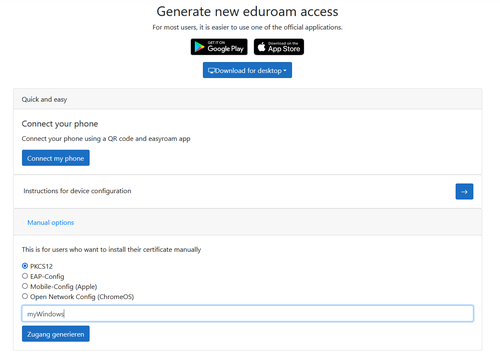
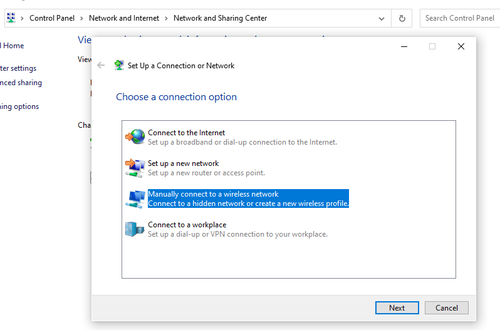
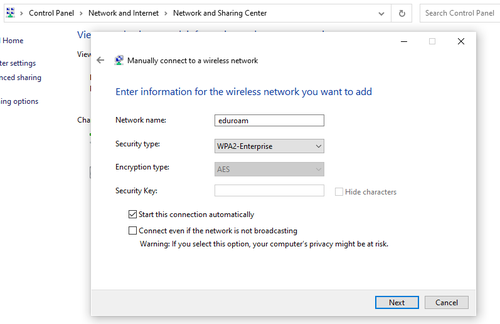

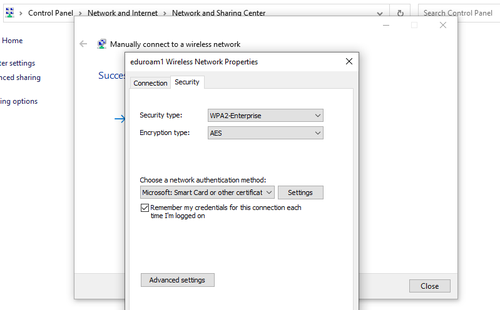
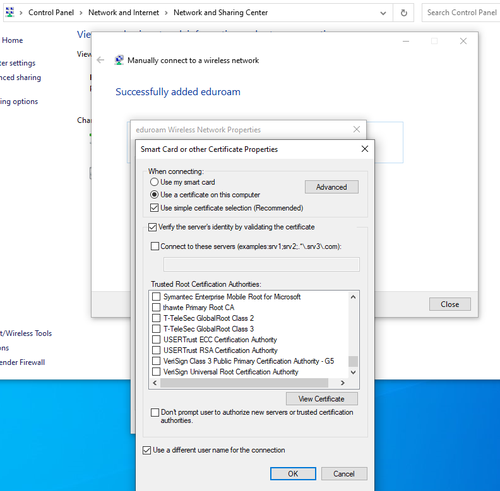
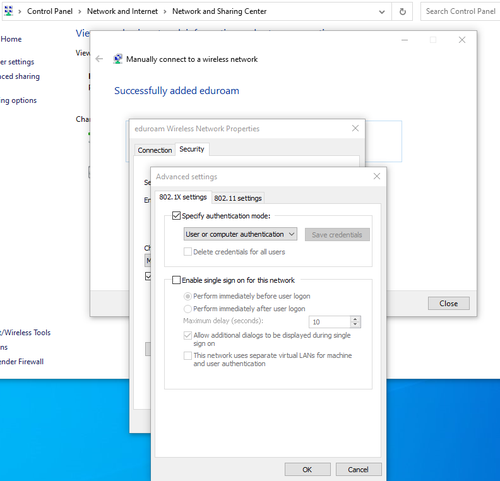
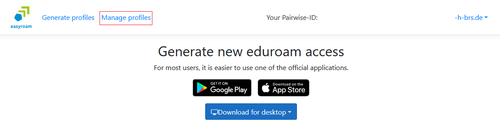
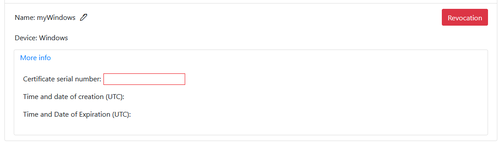
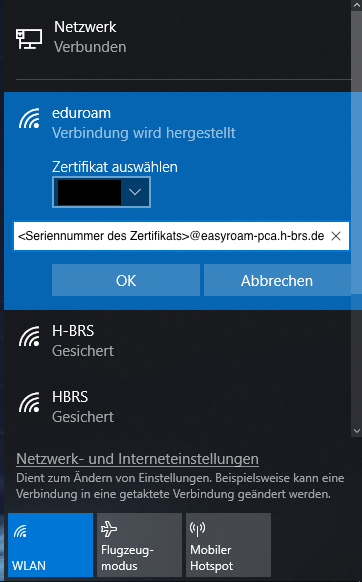
Windows
This manual only serves as a supplement to the official documentation of the DFN and may contain minor additions to it.
You will find the most up-to-date instructions at https://doku.tid.dfn.de/de:eduroam:easyroam#installation_der_eduroam_profile_auf_macos.
If the setup with the easyroam app fails
- Call up the website get.eduroam.de in your browser
- Choose "Bonn-Rhein-Sieg University of Applied Sciences IDM" from the listed institutions
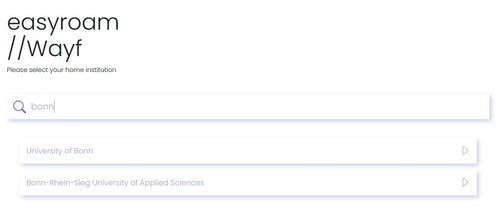
- Log in with your MIA credentials
- Select "Manual options" on your profile page
- In the submenu, select "PKCS12"
- Give the profile a name of your choice, for example "myWindows"
- Then create your profile by clicking on "Generate profile" and download it
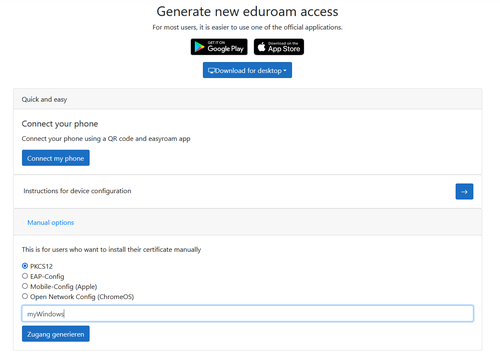
- Install the "PKCS12" file (you do not need to enter a password or change the default settings)
- Open the advanced system settings, for example, by entering Control Panel in the search box and then opening it
- Go to Network and Internet -> Network and Sharing Center and click on "Set up a new connection or network".
- Next, select "Manually connect to a wireless network" and confirm with a click on "Next"
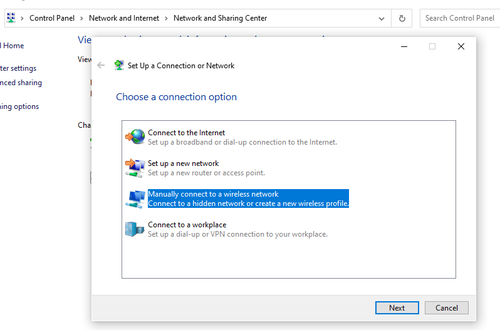
- Specify "eduroam" as the network name and "WPA2-Enterprise" as the security type and confirm with a click on "Next"
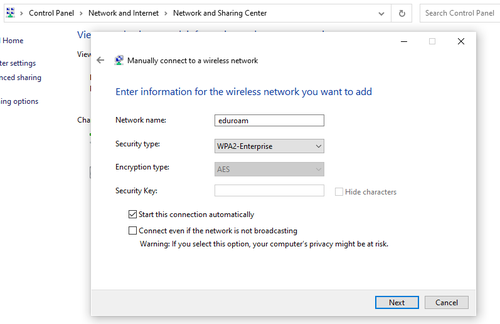
- Click on "Change connection settings"

- In the drop-down menu, select "Microsoft: Smart Card ..." as authentication method
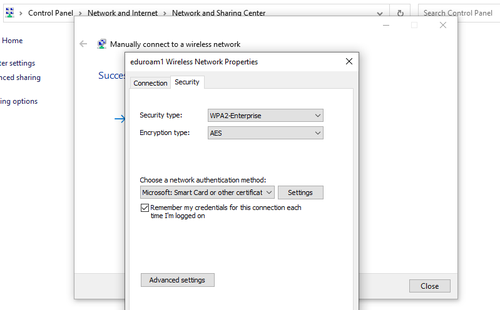
- In "Settings", check "Use a different user name for the connection" and confirm with "OK"
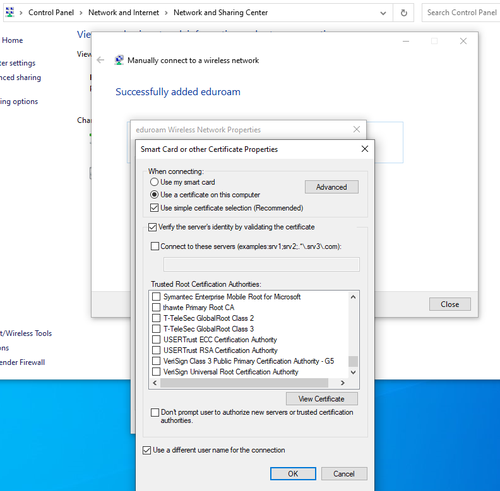
- In "Advanced settings", check "Specify authentication mode: " and confirm with "OK"
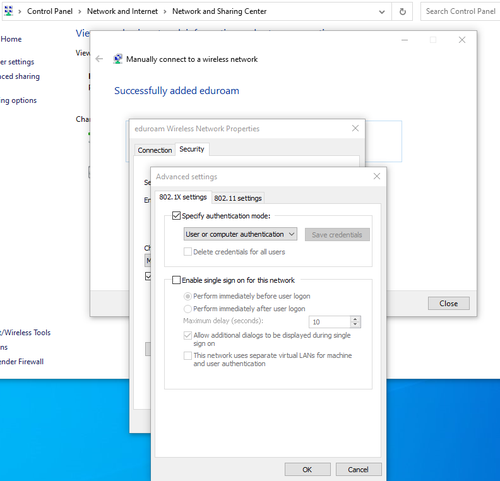
- Confirm with "OK" again at the end
- Go back to your profile page (if you have closed the website, please go through the first 3 points again)
- Navigate to "Manage profiles" on your profile page
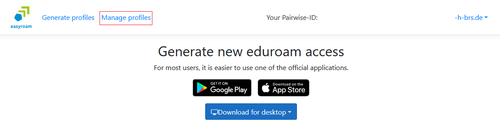
- Find the generated profile and open the detailed view by pressing "More info"
- Copy certificate serial number
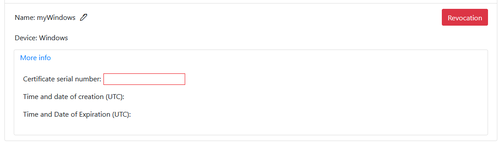
- In WiFi connections, select "eduroam" and press "Connect"
- Select the user certificate that was previously installed (or the certificate installed from the .p12 file)
- Enter as username <certificate serial number>@easyroam-pca.h-brs.de
- Then click on "OK"
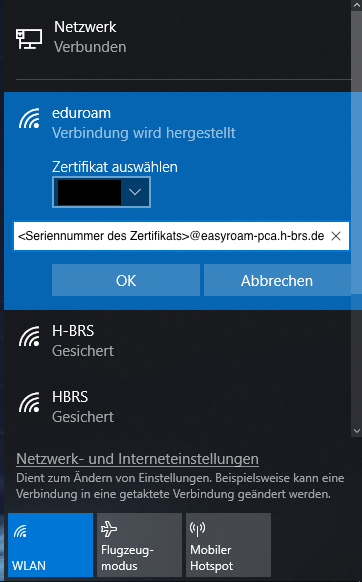
- You may need to agree to the connection again
The profile is valid for six months and must be renewed independently!